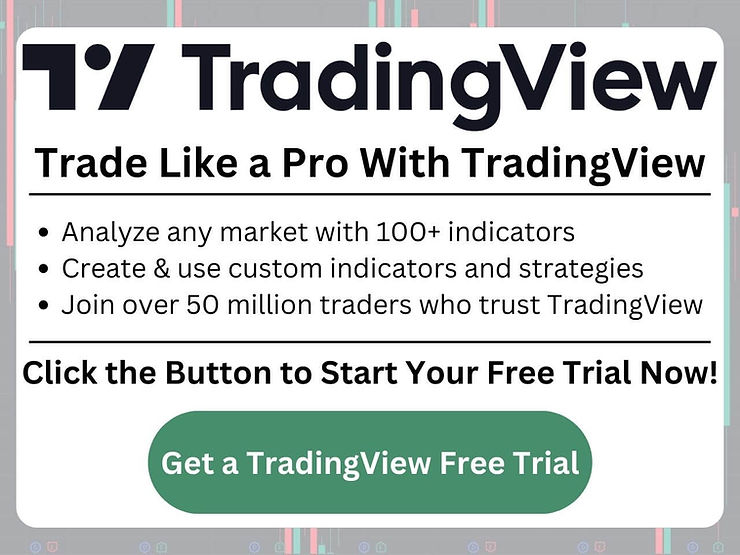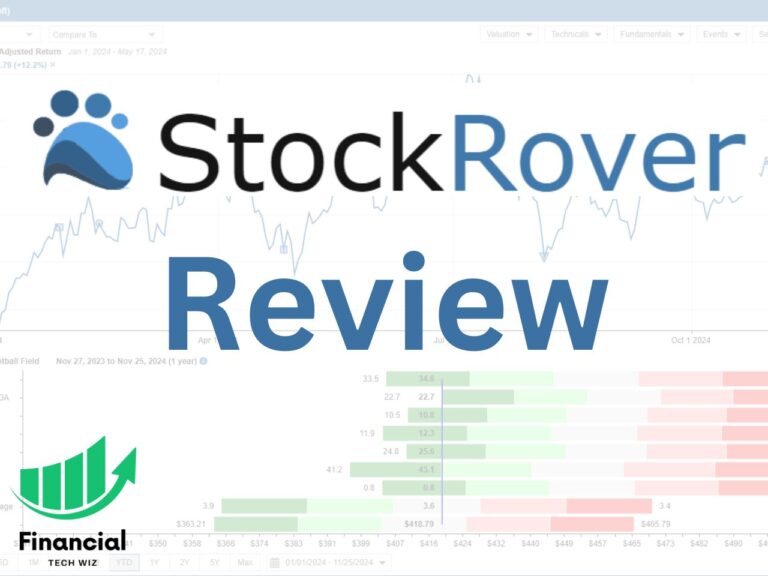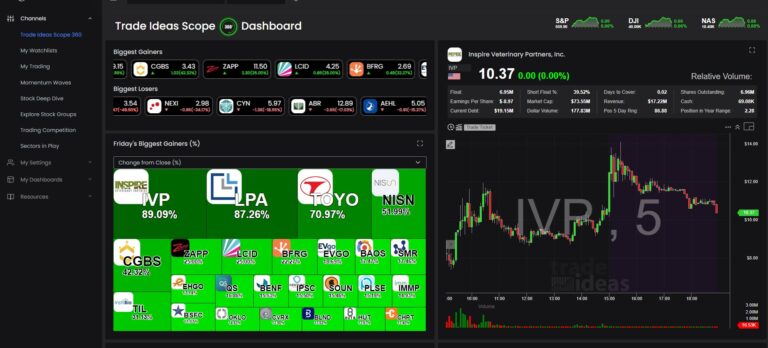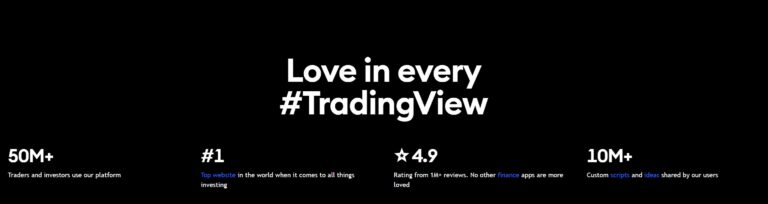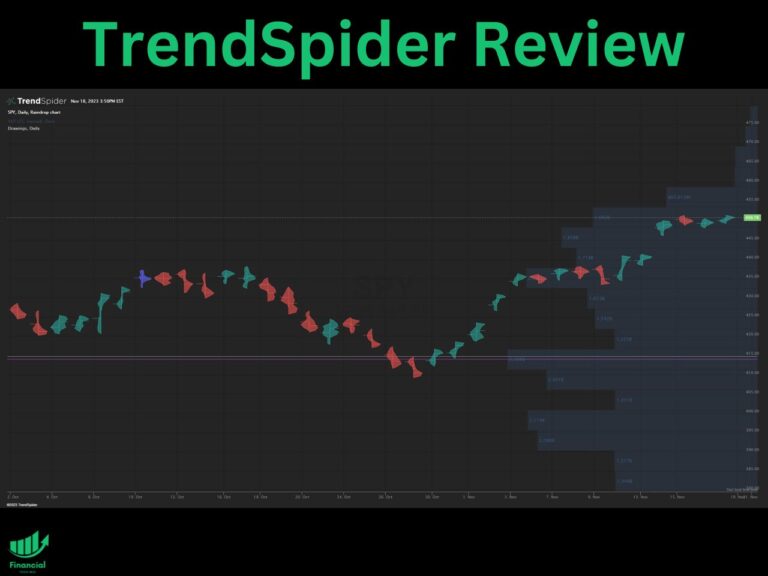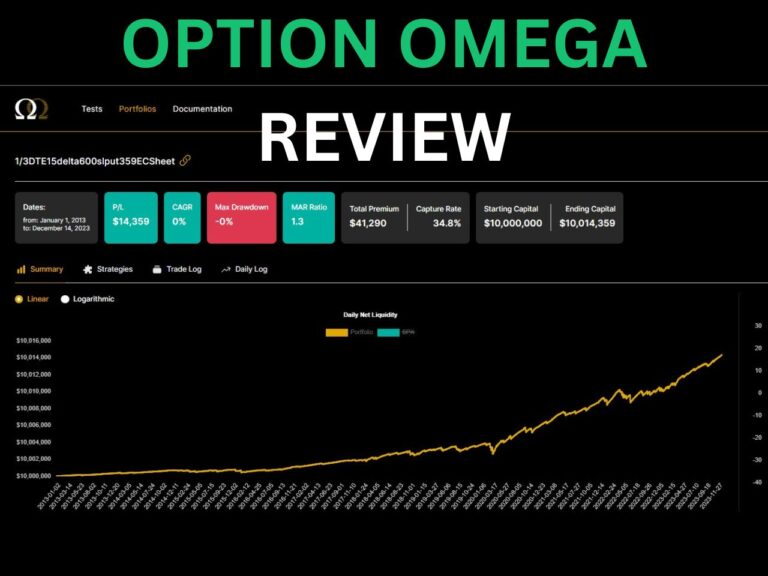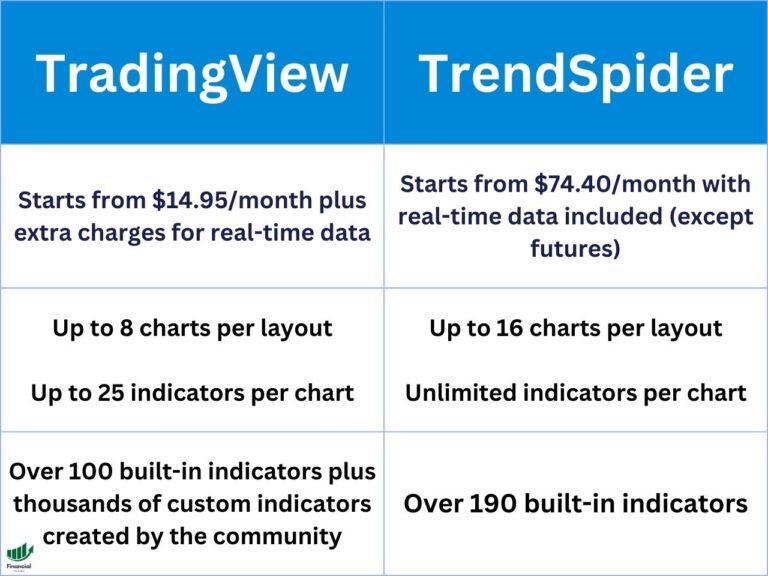TradingView Timezone: How to Change Timezones on TradingView
TradingView Timezone Introduction
TradingView has established itself as one of the leading charting and trading platforms for both novice and experienced traders.
If you are confused about the various time zones you can choose from, this article will cover everything you must know!
Understanding Time Zones on TradingView Charts
Time zones play a crucial role in the world of trading. Since financial markets operate in different regions globally, traders need to be aware of the respective market hours for the assets they trade.
You can set your time zone on TradingView to UTC (Coordinated Universal Time), to the exchange default, or to any time zone in the world you prefer.
Using the Exchange Time Zone
The exchange time zone will change the time zone based on the asset you are charting. For example, if you have a chart of AAPL up, it will use New York time, which is UTC-4, since it is on the NYSE (New York Stock Exchange).
What is the UTC Time Zone?
UTC stands for Coordinated Universal Time. It is a time standard that is used as a reference for timekeeping and synchronization across different time zones worldwide. UTC is widely used in various fields, including aviation, telecommunications, and financial markets, to ensure consistency and accuracy in time-related operations.
Unlike local time, which can vary depending on the geographical location and observance of daylight saving time, UTC remains constant and does not observe any daylight saving adjustments. It serves as a universal reference point to establish a common time standard for global coordination.
When referring to time zones, UTC is often used as a baseline to determine the offset or difference between local time and UTC. Time zones are typically expressed as UTC plus or minus a certain number of hours. For example, UTC+2 means that the local time is two hours ahead of UTC, while UTC-5 means that the local time is five hours behind UTC.
How to Change Time Zone Settings on TradingView
Changing the time zone on TradingView is relatively straightforward. There are two methods you can use:
Changing the TradingView Time Zone on the Chart
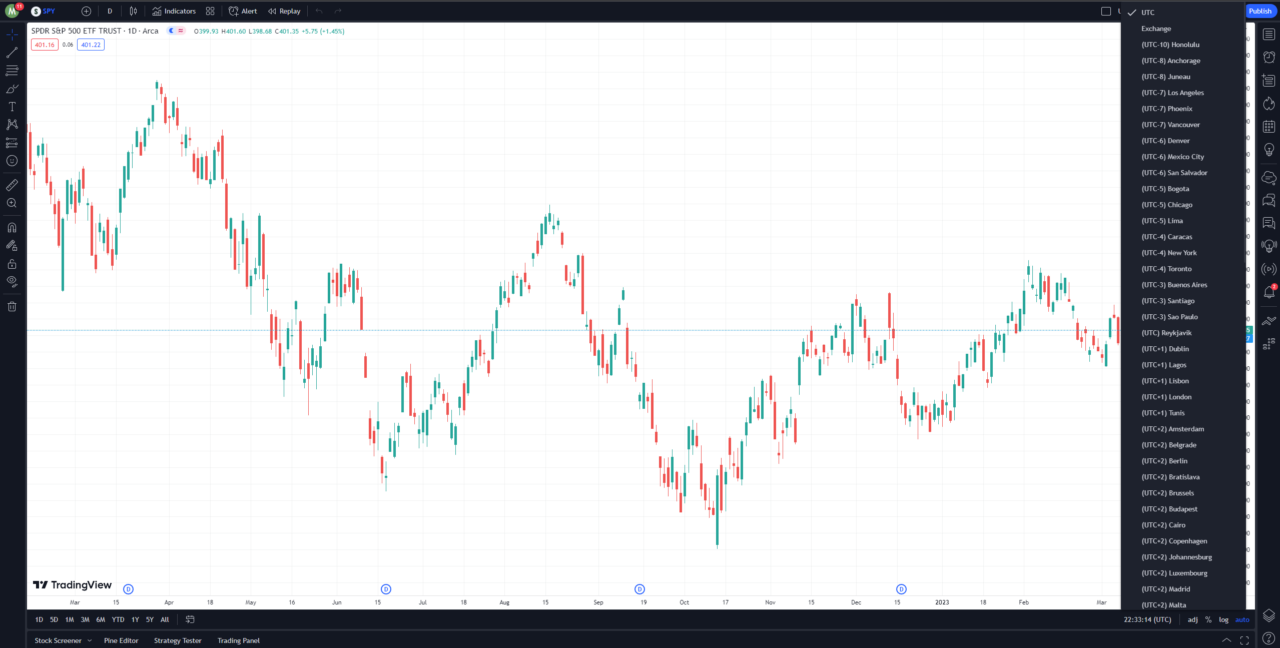
Changing the Time Zone Through Settings on TradingView
- Click the gear icon at the top right of the chart
- Click ‘symbol’ at the top left of the settings box
- Scroll down to the time zone setting and change it
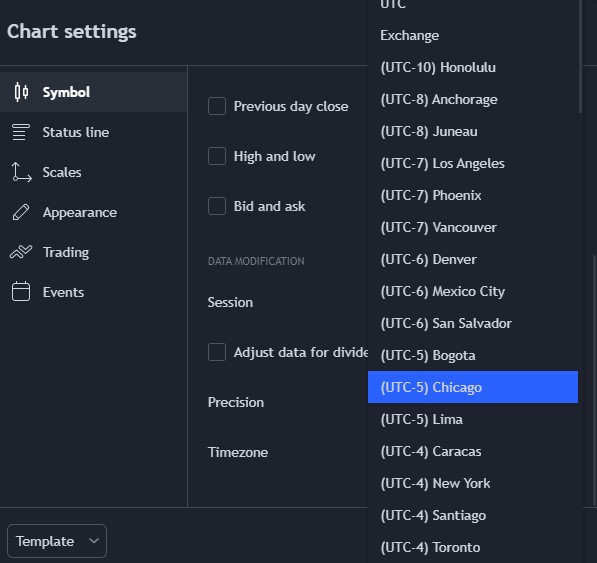
The Impact of Time Zone Settings on Trading Analysis
When you change the time zone on your TradingView chart, it will not affect any of your indicators or candles.
It will only affect the numbers on the horizontal axis and won’t have any impact on your technical analysis nor affect when the market actually closes.
Get a TradingView Discount
As you explore the world of trading and chart analysis on TradingView, we have some exciting news to share! New users can usually get a 30-day free trial of TradingView. That’s not all—when you use my link to subscribe, you’ll also receive a discount on your TradingView subscription.
TradingView Timezone | Bottom Line
In conclusion, understanding and adjusting time zones on TradingView charts is an essential aspect of trading analysis. Being aware of time zones can enhance your decision-making process, whether you’re a day trader or a long-term investor.
Before you go
If you want to keep educating yourself about personal finance, you must check out these posts as well:
What is the Most Successful Options Strategy
Options Trading for Income: The Complete Guide
Mark Minervini’s Trading Strategy: 8 Key Takeaways
The Best Options Trading Books
The Best Laptops and Computers for Trading
How to Get a TradingView Free Trial
The Best TradingView Indicators
The Best Keyboards For Trading
This article contains affiliate links I may be compensated for if you click them.
– Free trading journal template
– Custom indicators, watchlists, & scanners
– Access our free trading community