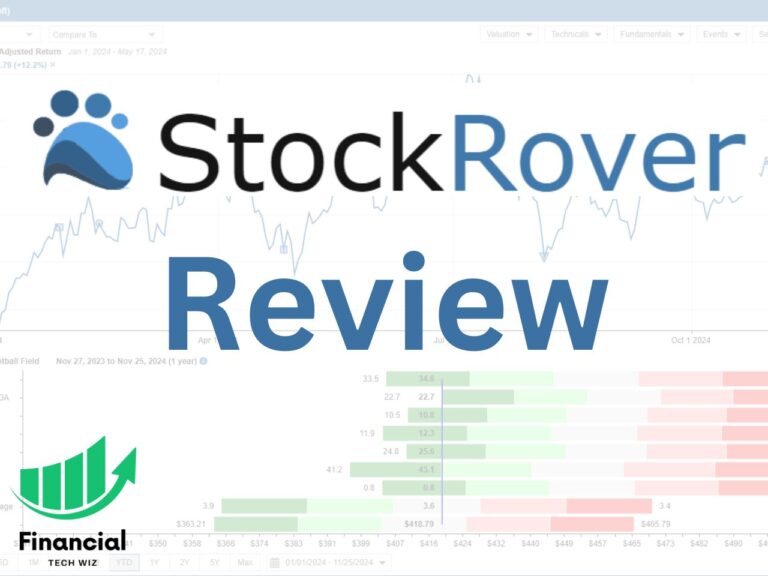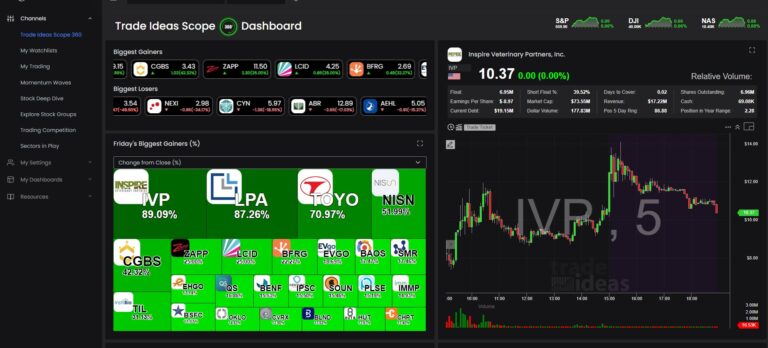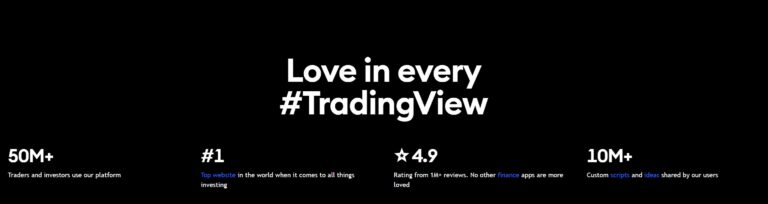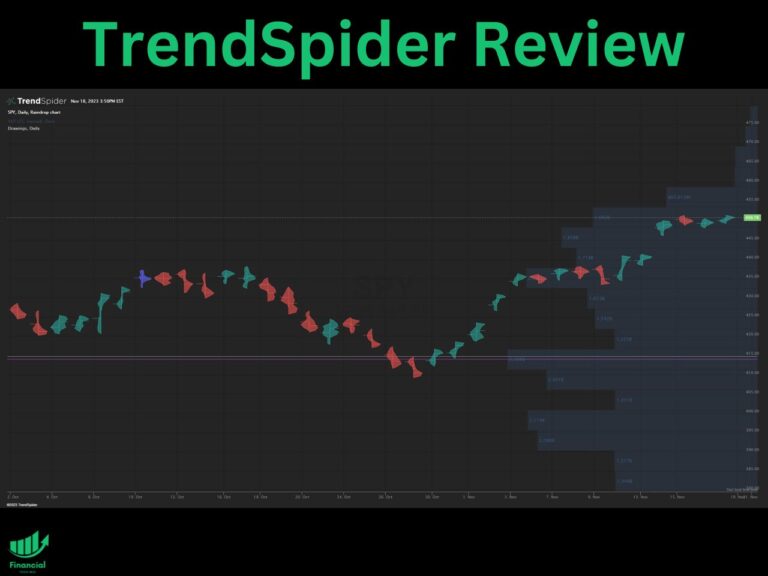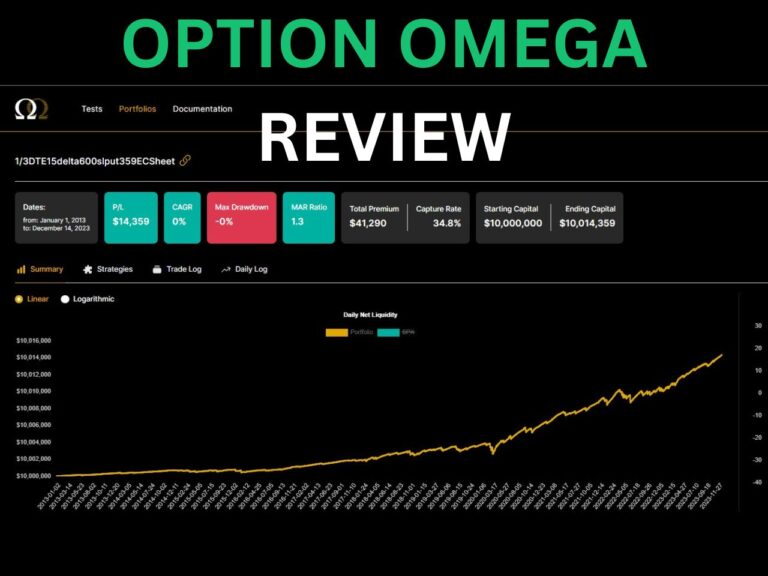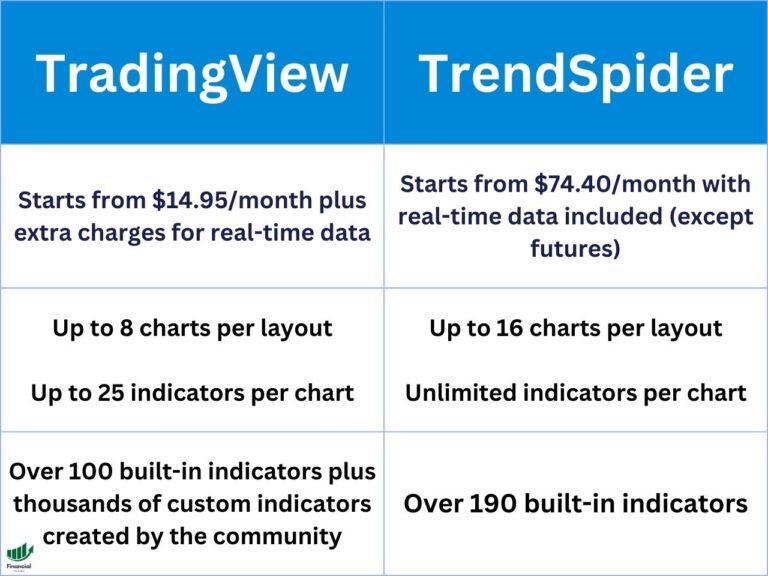How to Zoom Out on TradingView: Mastering Chart Zooming Techniques
If your TradingView chart is stuck zoomed in, you can click the zoom out button of the left hand toolbar to fix it.
If the zoom out button is not appearing, use the zoom tool to click and drag on the chart to zoom in. Once you do this, the zoom out tool will appear, and you can click it.
You can also right-click the chart and click reset chart view.
Understanding the TradingView Interface
Before diving into the zooming methods, it’s helpful to have a basic understanding of the TradingView charting interface. The platform provides an intuitive layout, with a toolbar on the left side containing drawing tools, indicators, and other utilities. At the top, you’ll find options for timeframes, chart types, and additional settings.
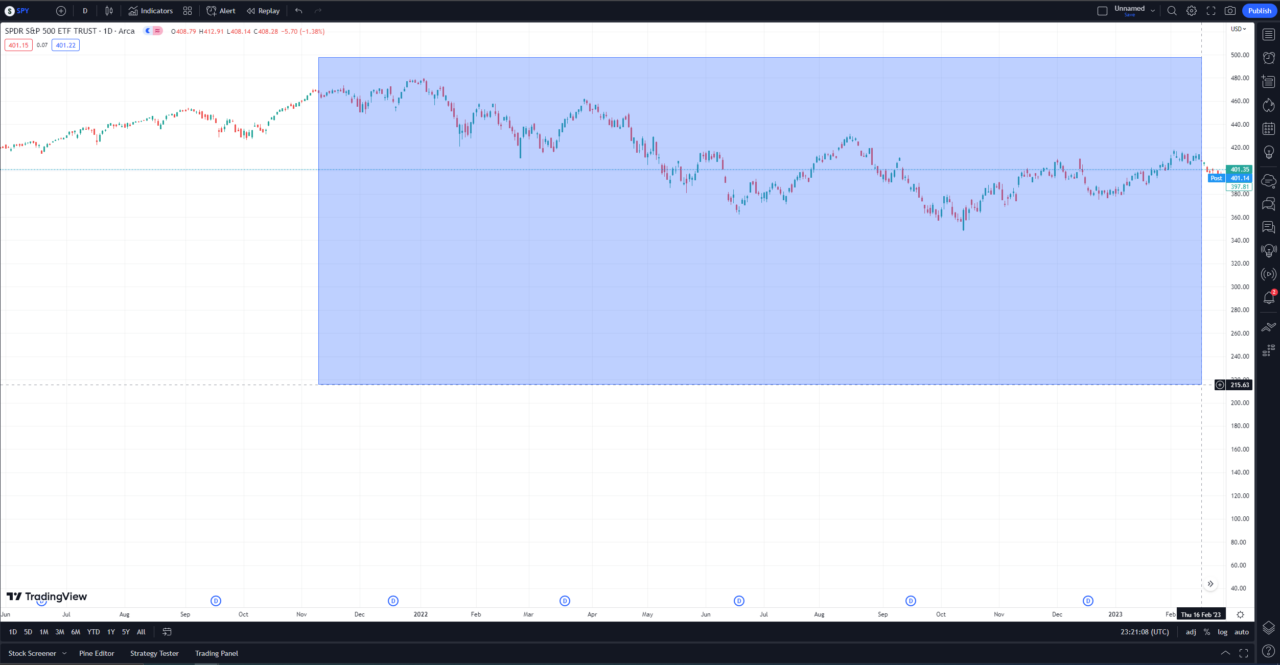
Method 1: Using Keyboard Shortcuts for Zooming
One of the quickest ways to zoom in and out on TradingView is by using keyboard shortcuts. Here’s how:
- Zoom In and Out: Hold the Ctrl key (on Windows) or the ⌘ key (on Mac) and use the mouse wheel to scroll up to zoom in or scroll down to zoom out.
This method allows you to zoom to a specific point on the chart by hovering the cursor over the desired location before using the keyboard shortcut. It’s a convenient way to focus on particular areas of interest.
Method 2: Utilizing the TradingView Zoom Tool
The TradingView Zoom tool is another option for adjusting the chart’s view. Follow these steps:
- Locate the Zoom tool in the main toolbar on the left side of the chart.
- Select the magnifying glass with a plus icon to activate the Zoom tool.
- Click and drag the mouse cursor to select a specific area of the chart to zoom in.
- After zooming in, the “Zoom Out” tool will appear in the toolbar. Click it to revert the chart back to its initial size.
The Zoom tool is precise and allows you to define the exact region you want to enlarge. Keep in mind that the “Zoom Out” tool acts as an undo function for the previous zoom-in operation.
Method 3: Manually Scaling Chart Axes
Manual scaling of chart axes is a flexible approach to adjusting the chart’s view. Here’s how to do it:
- Hover the mouse over the vertical or horizontal axis to reveal an up-and-down cursor icon.
- Left-click and hold on the axis scale area. Scroll the mouse up to zoom in or scroll down to zoom out.
- Repeat the process for the other axis to achieve the desired level of zoom.
While this method may feel less intuitive than the others, it provides granular control over each axis and is handy for customizing chart views.
Tips for Efficient Chart Navigation
In addition to zooming, effective chart navigation includes other techniques:
- Panning the Chart: Click and drag the chart to move it horizontally or vertically.
- Mouse Wheel Navigation: Use the mouse wheel alone (without holding any keys) to scroll vertically through the chart’s history.
Efficient chart navigation allows for a seamless and satisfying experience, helping you better analyze market trends and make informed trading decisions.
Get a TradingView Discount
As you explore the powerful features of TradingView, we’re excited to share an exclusive offer with our readers. If you sign up for TradingView using my link, new users can usually take advantage of a 30-day free trial and enjoy all the platform’s premium features without any cost. But that’s not all! In addition to the free trial, you’ll also receive a discount on your TradingView subscription.
How to Zoom out on TradingView | Bottom Line
Zooming out on TradingView charts is a fundamental skill that enhances your ability to analyze financial markets. By using keyboard shortcuts, the Zoom tool, or manual axis scaling, you can quickly adjust the chart’s view to suit your needs.
Remember to focus on creating people-first content that is useful and reliable. With a bit of practice, you’ll be navigating TradingView charts like a pro in no time.
Before you go
If you want to keep educating yourself about personal finance, you must check out these posts as well:
What is the Most Successful Options Strategy
Options Trading for Income: The Complete Guide
Mark Minervini’s Trading Strategy: 8 Key Takeaways
The Best Options Trading Books
The Best Laptops and Computers for Trading
How to Get a TradingView Free Trial
The Best TradingView Indicators
The Best Keyboards For Trading
This article contains affiliate links I may be compensated for if you click them.
– Free trading journal template & cheat sheet PDFs
– Access our custom scanners and watchlists
– Access our free trading course and community!