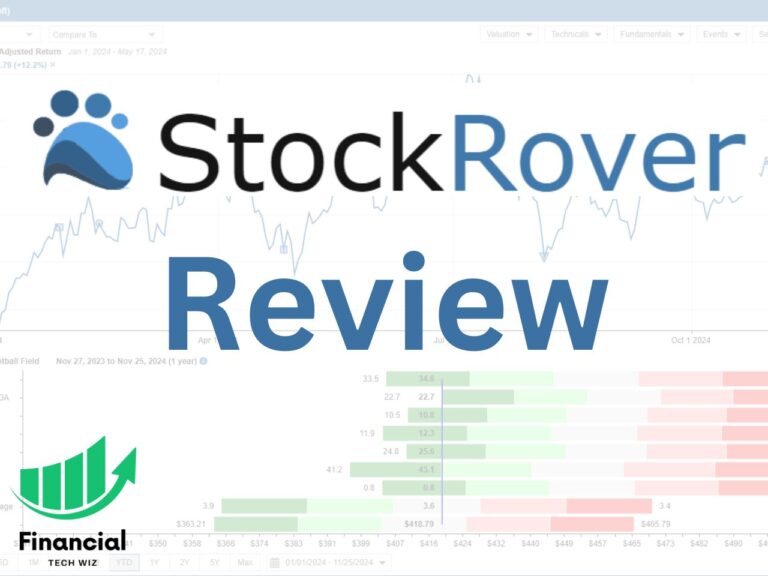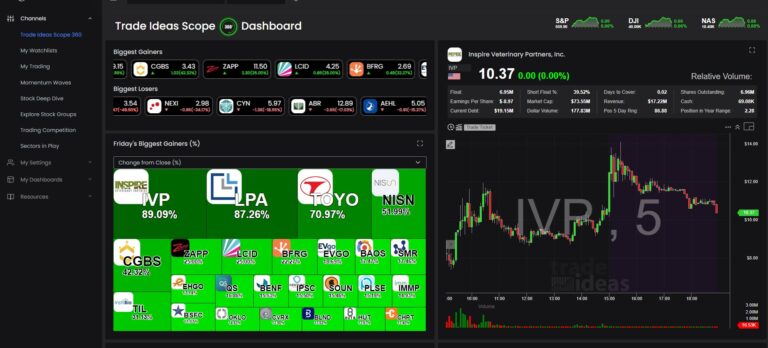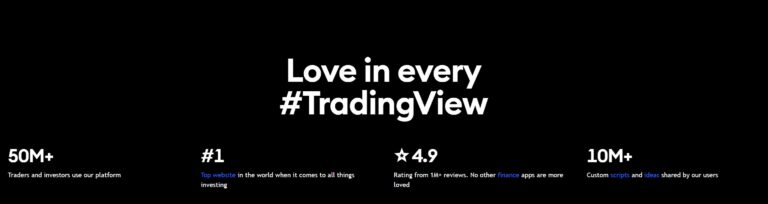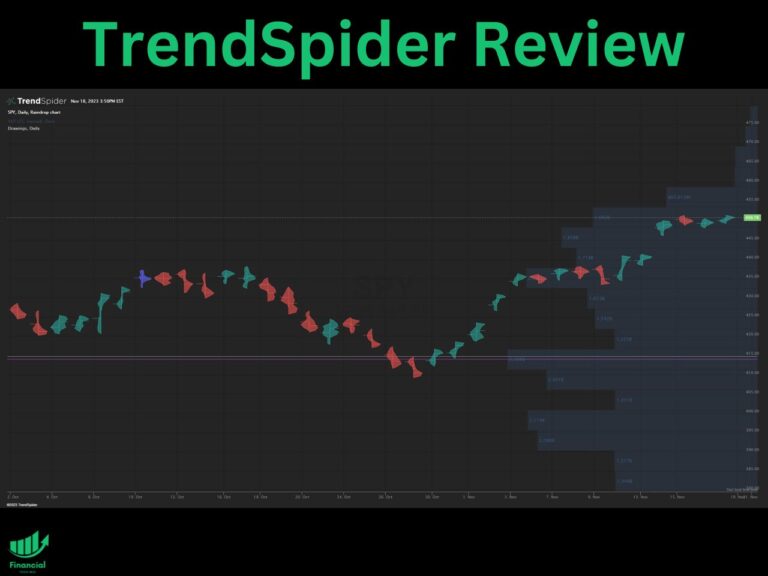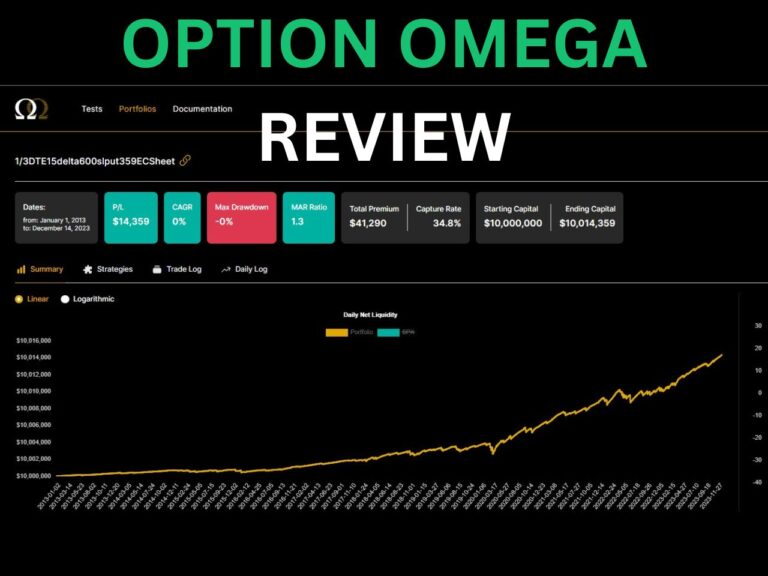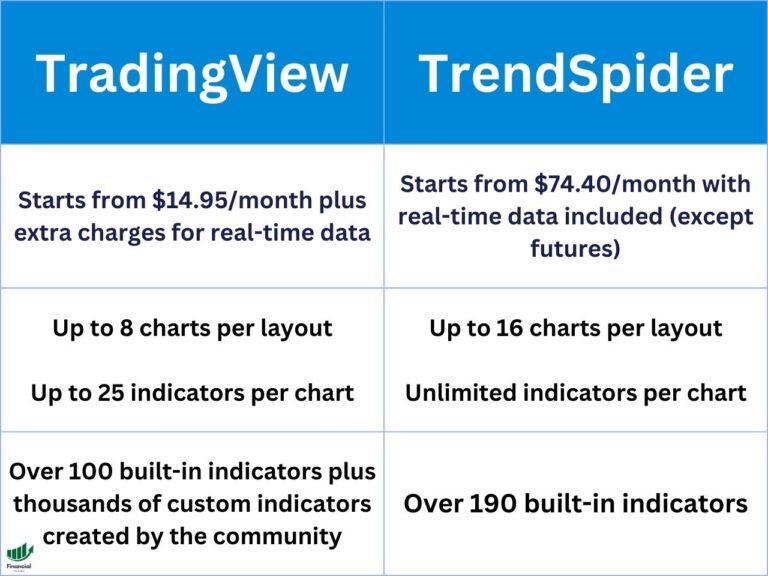How to Set Alerts on TradingView
One of the best features of TradingView is the ability to set alerts, which helps traders and investors keep an eye on how the markets are moving.
In this article, we’ll walk you through a comprehensive guide on how to set alerts on the TradingView web platform and mobile app.
Understanding TradingView Alerts
Alerts on TradingView are notifications sent to you based on specific criteria or conditions in the market.
These can be price movements, indicator values, or even drawing tool breaches.
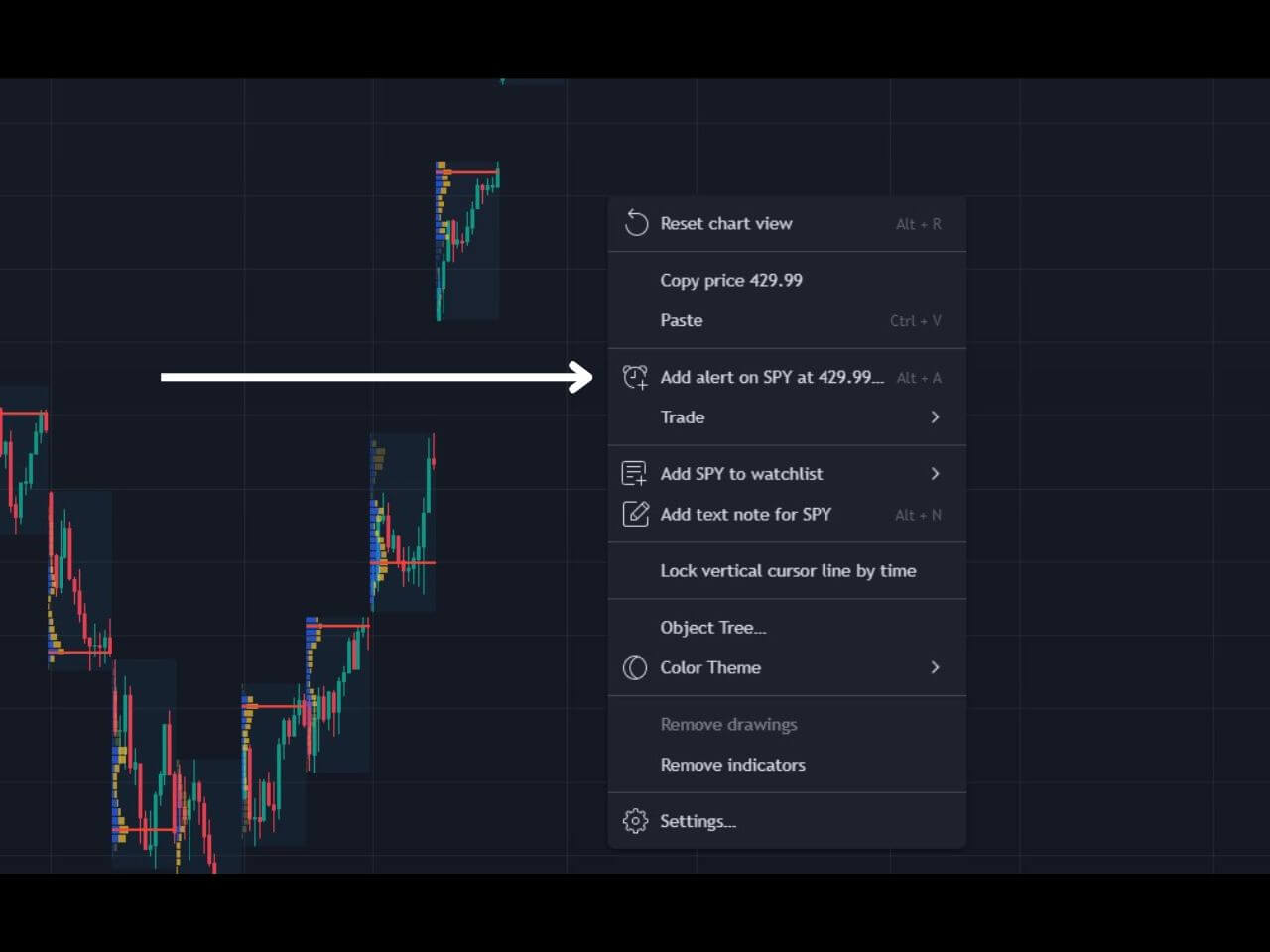
How to Set Alerts on TradingView
To set up a basic price level alert:
- Open the chart of the asset you want to monitor.
- Right-click on the chart and select ‘Add Alert’. Or click the alert icon at the top of the chart.
- Choose the ‘Price’ option and set your target price level.
- Specify whether you want to be notified when the price crosses, crosses up or crosses down.
- Specify how many times you want the alert to trigger
- Customize your alert by selecting how you want to be notified (e.g., on-screen pop-up, email, or SMS).
- Name your alert for easy identification and click ‘Create.’
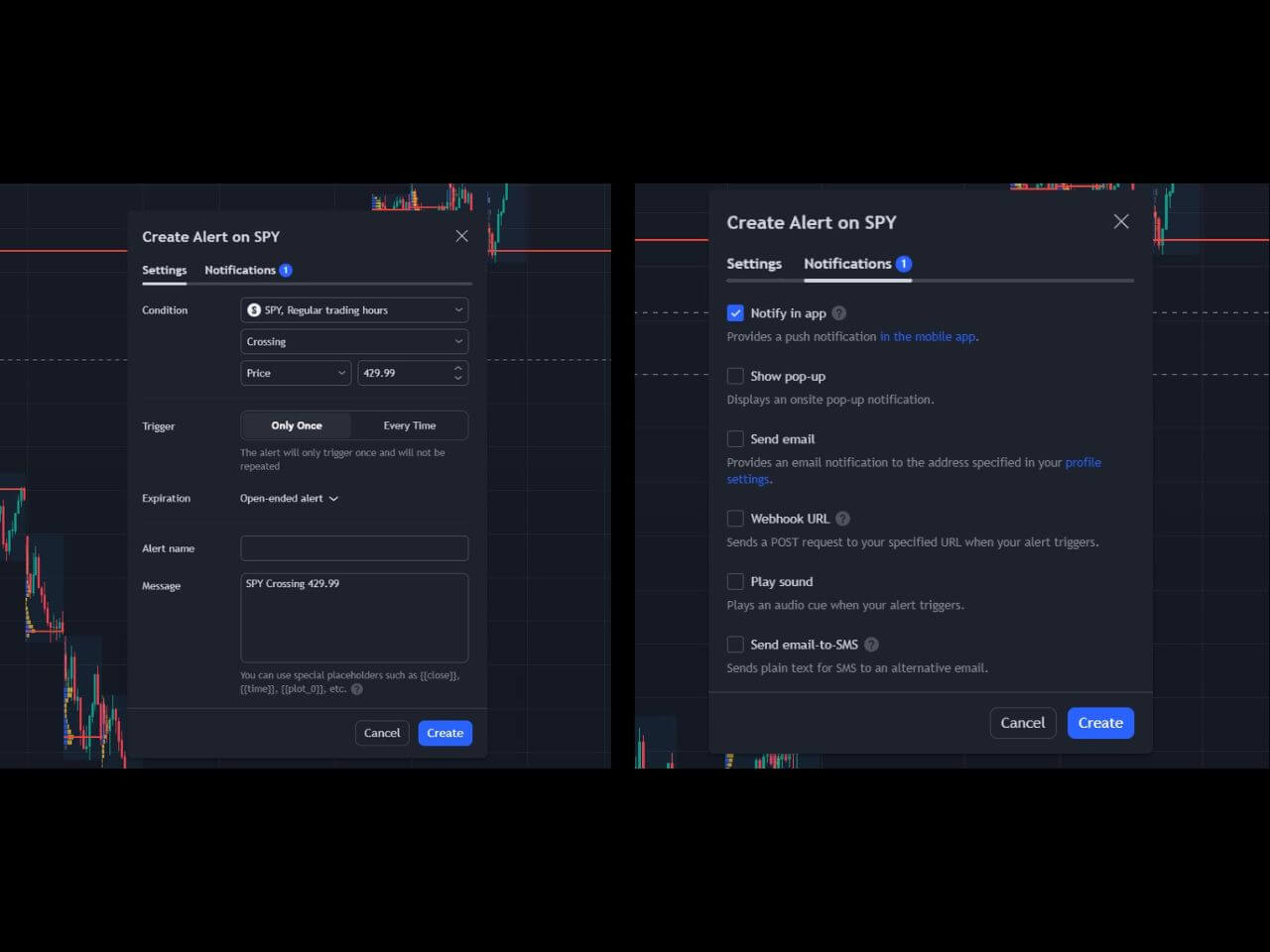
How to Set Indicator Alerts on TradingView
TradingView also allows setting alerts based on specific indicators or drawing tools:
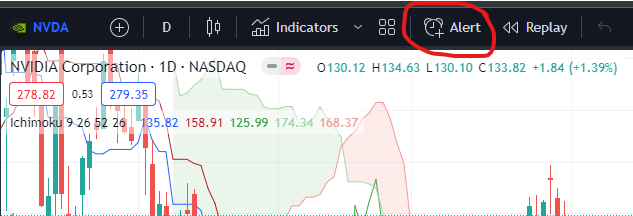
- Indicator-based Alerts: Select an indicator from the ‘Condition’ dropdown menu when creating an alert. Set your desired value or condition for the alert. You can also right-click on the indicator and choose “Add Alert,” then select the type of alert and configure its parameters.
- Drawing Tool Alerts: Create a trendline or other drawing tool on the chart. Right-click on it and set an alert for when the price crosses or touches the tool.
- Multiple Condition Alerts: Combine several conditions (like price and indicator values) for a single alert, enabling more precise market monitoring.
Managing and Organizing Alerts
You can edit, pause, or delete your alerts at any time:
- Go to the ‘Alerts’ tab by clicking the clock icon on the right side of the chart.
- Hover over an alert to see options for editing or deleting it.
- Organize your alerts by naming them according to their purpose or the asset they monitor.
Alert Notification Methods
You can choose how to be notified when an alert is triggered:
- Notify on App: Receive notifications on your mobile device via the TradingView app.
- Show Pop-up: Get pop-up messages on your TradingView chart window.
- Send Email: Receive email notifications.
- Play Sound: Hear an audio alert.
- Send Email-to-SMS: Get text messages to your phone.
- Webhook URL: Sends a POST request to a specified URL.
How to Set Alerts on TradingView Mobile App
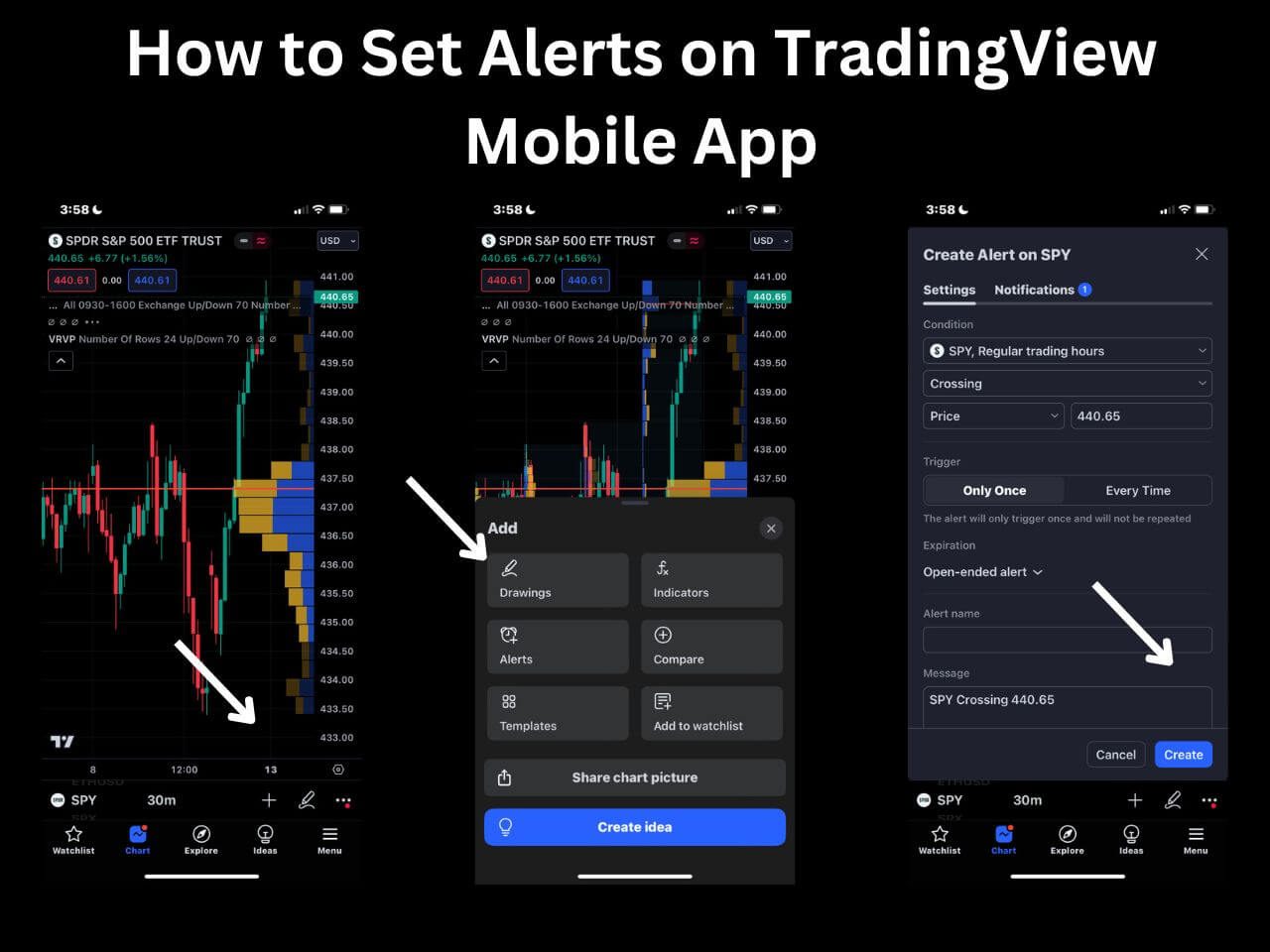
To set alerts on the TradingView mobile app:
- Tap the plus icon at the bottom of the chart.
- Tap alerts.
- Specify the parameters and tap create alert.
Tips for Effective Alert Management
To use alerts effectively:
- Set realistic thresholds for alerts to avoid frequent, unnecessary notifications.
- Review and adjust your alerts regularly to align with your trading strategy changes.
How to Set Alerts on TradingView – Bottom Line
Alerts are a powerful feature on TradingView that can significantly enhance your trading efficiency.
By setting and managing alerts effectively, you can stay ahead of market movements, making informed decisions without the need for constant monitoring.
If you haven’t already, you can sign up for a free TradingView account using our affiliate link to get a free trial and a discount toward your subscription.
– Free trading journal template & cheat sheet PDFs
– Access our custom scanners and watchlists
– Access our free trading course and community!