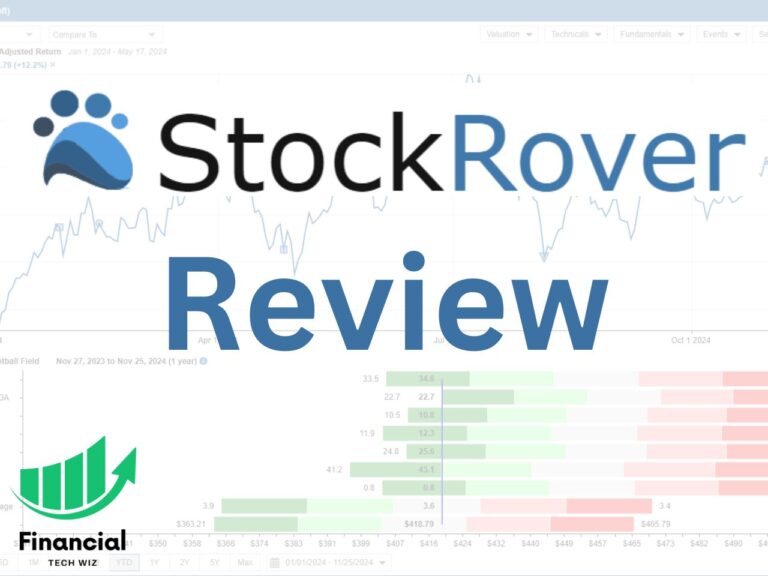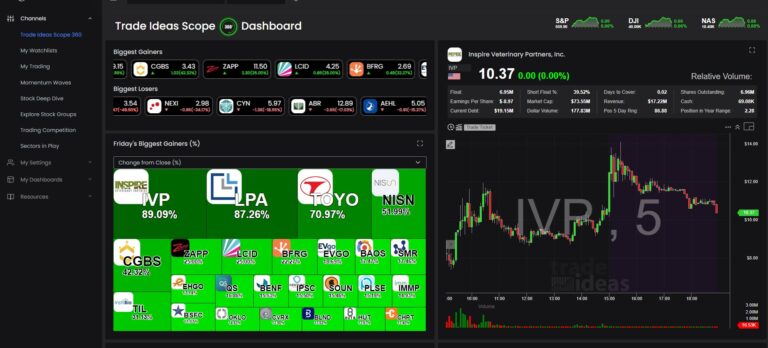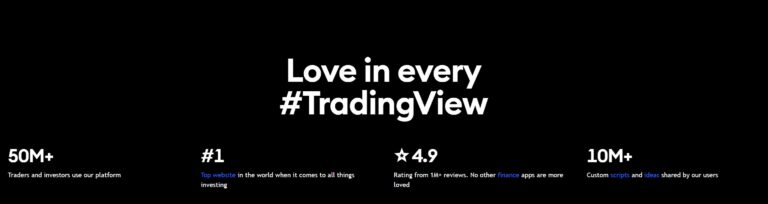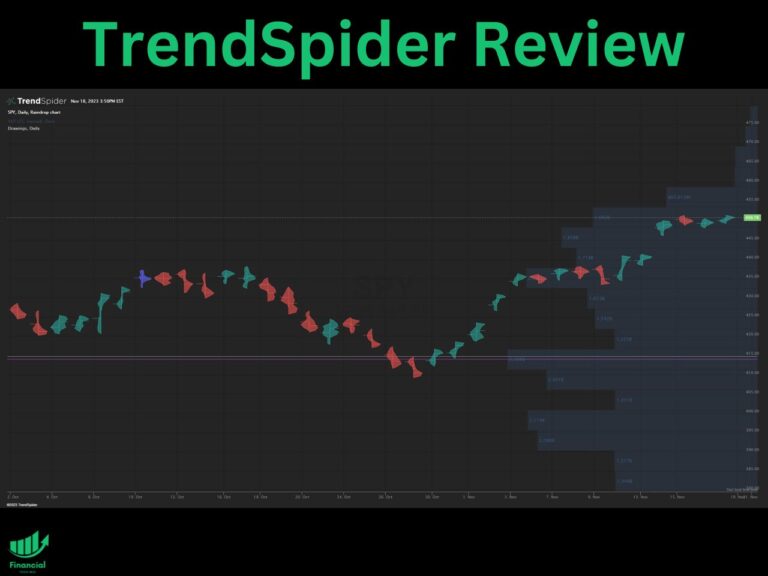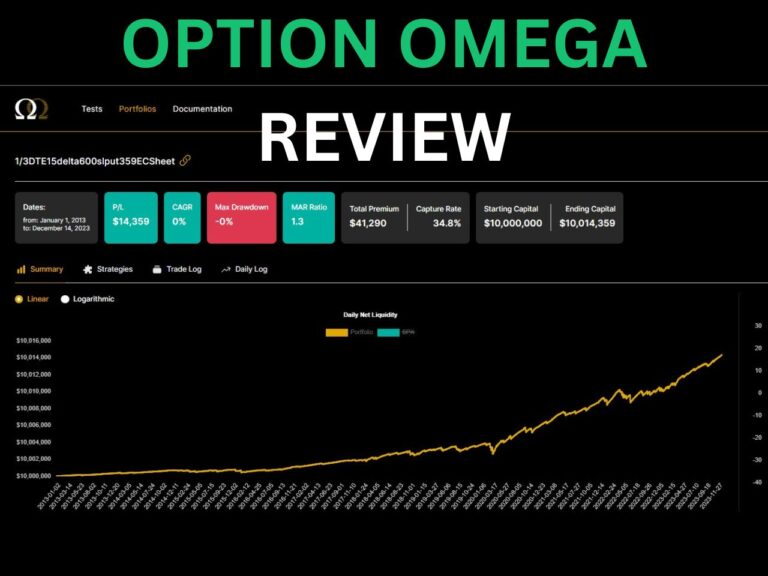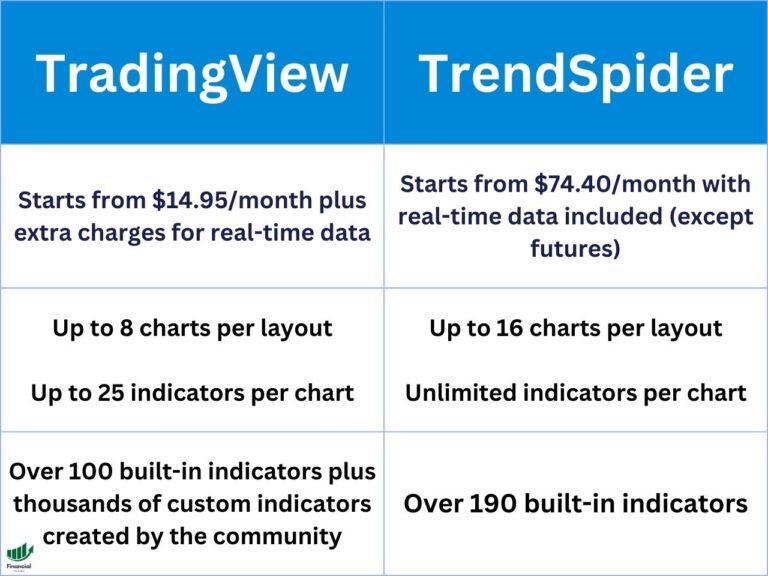How to Save Chart Layouts & Indicator Templates on TradingView
This comprehensive guide will walk you through the process of saving chart layouts and templates, managing multiple charts, and addressing common questions related to saving charts on TradingView.
Understanding Layouts vs. Templates
Layouts and templates are two similar features on TradingView that help you customize and organize your charts.
- Layouts refer to the overall configuration of a chart, including chart type, indicators, drawings, style, and background.
- Templates are used to save a specific set of indicators and timeframes applied to a chart but do not include drawings.
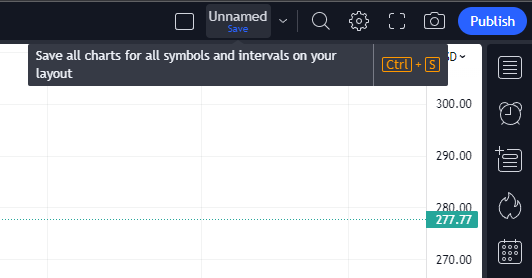
How to Save a Chart Layout on TradingView
Follow these simple steps to save a chart layout on TradingView:
- Open a chart and customize the settings, such as drawings and indicators
- Click the “Save” (CTRL + S) button located in the top right corner of the chart window
- You can rename the layout by clicking the arrow to the left of the search icon and then clicking rename
If you turn off autosave, your layout will not automatically update with any new changes to the indicators or drawings you make.
If you use drawing tools, ensure that you save your work when autosave is off if you wish to keep the drawings.
It’s a good practice to organize your chart layouts with descriptive names, making it easier to locate them later.
How to Load Saved Layouts on TradingView
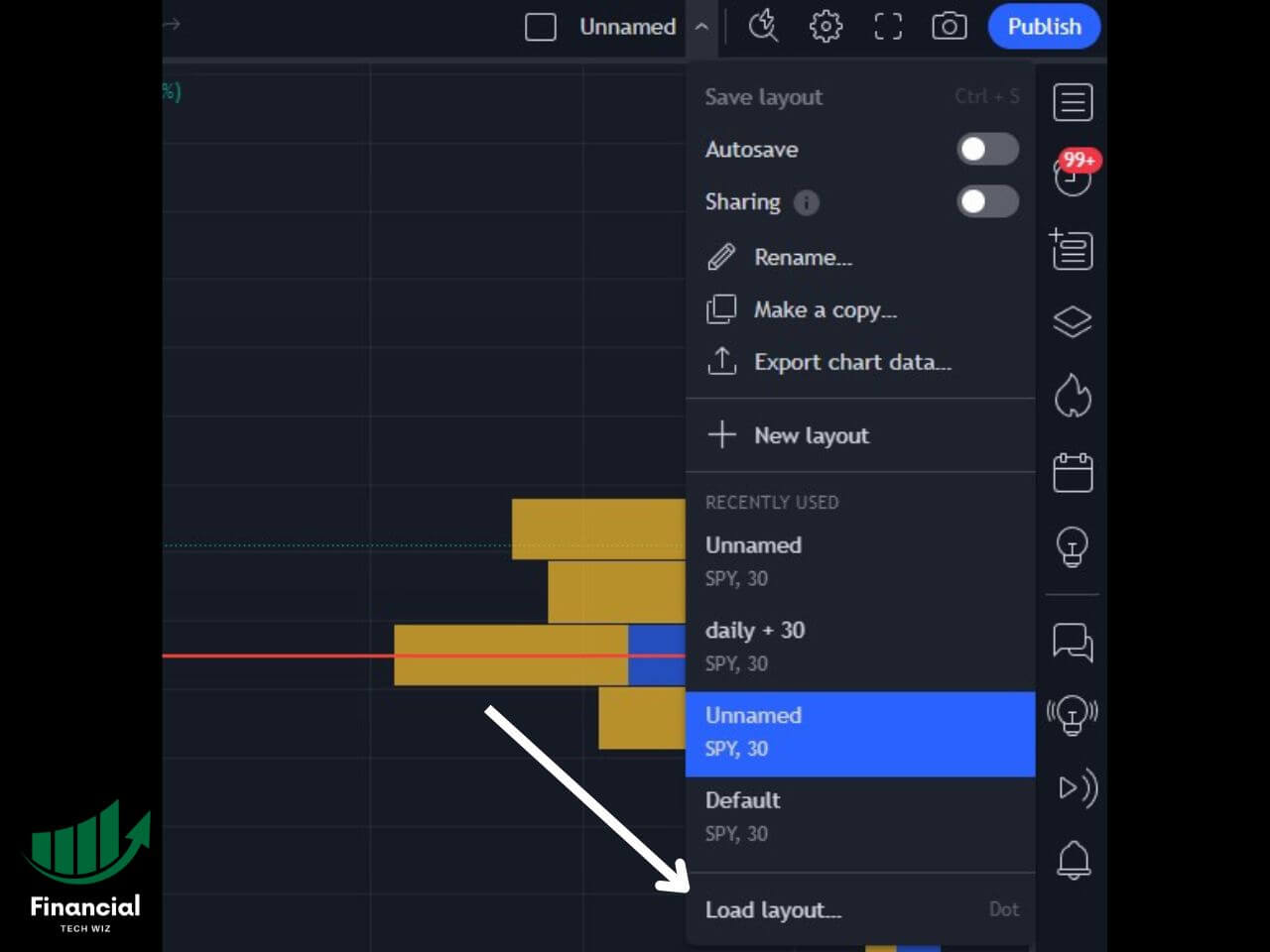
To load a previously saved layout:
- Click the arrow button in the top right corner of the chart window
- Select “Load Layout” from the dropdown menu
- Choose the desired layout or template from the list to load it
How to Save an Indicator Template on TradingView
Saving an indicator template, including any indicators you’ve applied, is easy:
- Open a chart and apply the desired indicators and timeframes
- Click the “Indicator Templates” button in the top left of the chart window next to indicators
- Click save indicator template
- Give your template a name and press save
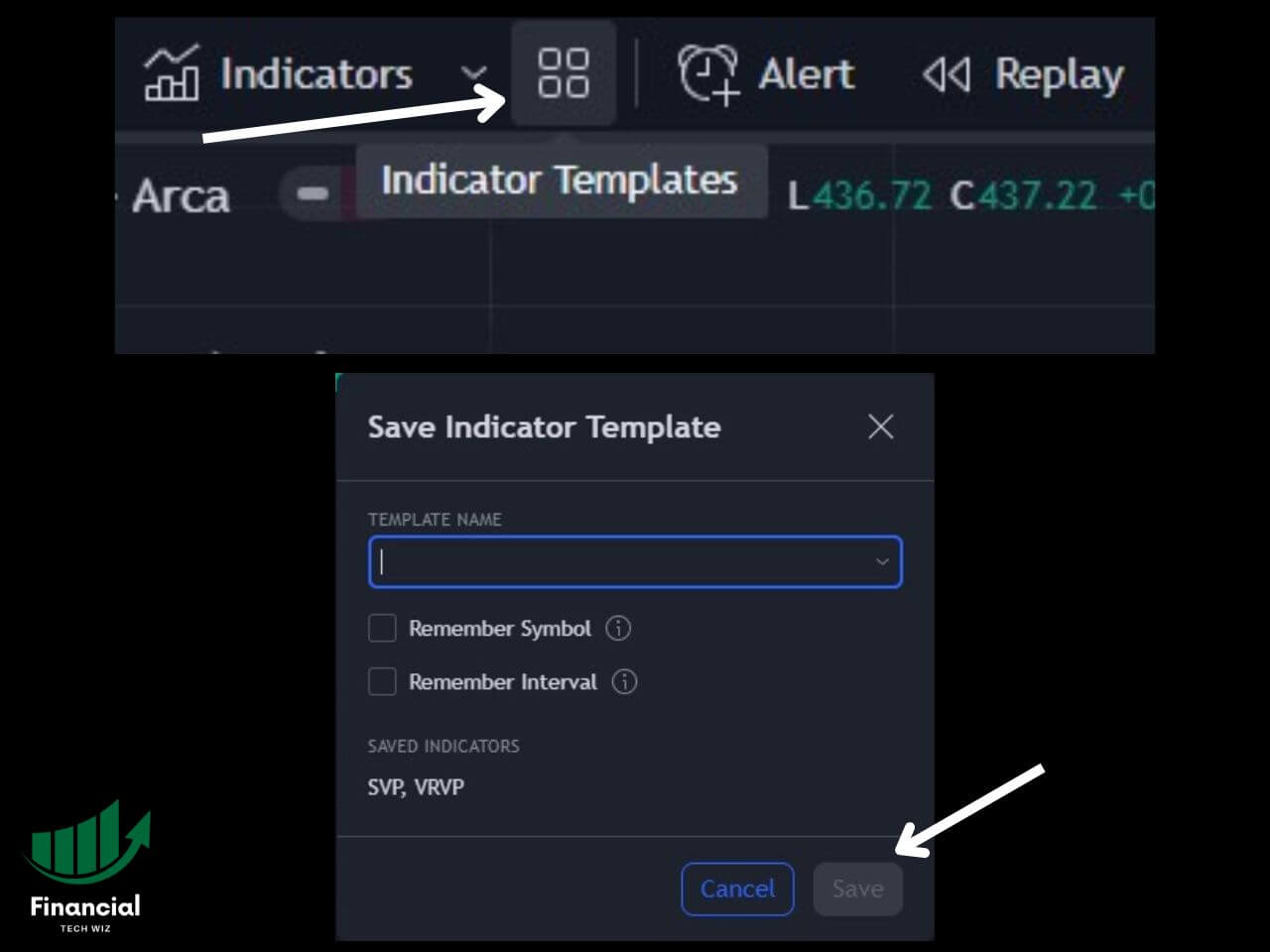
How to Load Saved Indicator Templates on TradingView
To load a saved indicator template:
- Click the indicator template icon
- Click the indicator template you wish to load
Exporting Chart Data from TradingView
To export chart data as a CSV file for further analysis:
- Click the arrow icon at the top right of the screen
- Click export chart data
- Click the “Export” button to download the data as a CSV file
Saving and Managing Multiple Charts on TradingView
TradingView allows you to save multiple charts, which is perfect for tracking different assets and timeframes. The platform permits a maximum of 10 layouts and templates to be saved, providing ample space for most users.
Saving TradingView Charts for Offline Use
Unfortunately, TradingView does not offer a built-in feature to save charts for offline use. As a web-based platform, an active internet connection is required to access and interact with charts. However, you can take a screenshot of your chart using the camera image at the top right of the chart.
Get a Discount on Your TradingView Subscription
Are you looking to elevate your trading experience with advanced charting features and tools? Look no further! We have a special offer just for you. TradingView, the powerful and widely-used charting platform, offers a fantastic deal for new subscribers.
When you sign up for a TradingView subscription, you’ll gain access to a wide array of advanced features, including customizable chart layouts, real-time data, and premium indicators. Whether you’re a seasoned trader or just starting your trading journey, TradingView’s subscription plans are tailored to suit your needs.
The best part? As a valued reader, you can take advantage of our offer to get a discount on your TradingView subscription.
Don’t miss this incredible opportunity to enhance your trading and chart analysis. To access the offer, simply sign up using this link and unlock the full potential of TradingView.
Whether you’re analyzing stocks, forex, cryptocurrencies, or any other financial instrument, TradingView has you covered. Make informed trading decisions, discover new strategies, and enjoy the world of charting with TradingView.
How to Save Charts on TradingView | Bottom Line
Saving charts on TradingView is a fundamental skill that enhances your trading experience by helping you organize, track, and review your analysis over time.
By following the steps outlined in this guide, you’ll be well-equipped to create and manage your chart layouts and templates effectively.
Before you go
If you want to keep educating yourself about personal finance, you must check out these posts as well:
How to Delete TradingView Layouts
What is the Most Successful Options Strategy
Options Trading for Income: The Complete Guide
Mark Minervini’s Trading Strategy: 8 Key Takeaways
The Best Options Trading Books
The Best Laptops and Computers for Trading
How to Get a TradingView Free Trial
The Best TradingView Indicators
The Best Keyboards For Trading
This article contains affiliate links I may be compensated for if you click them.
– Free trading journal template & cheat sheet PDFs
– Access our custom scanners and watchlists
– Access our free trading course and community!